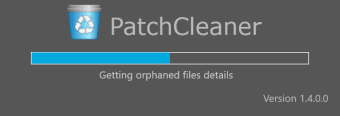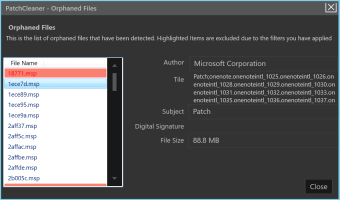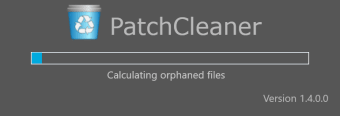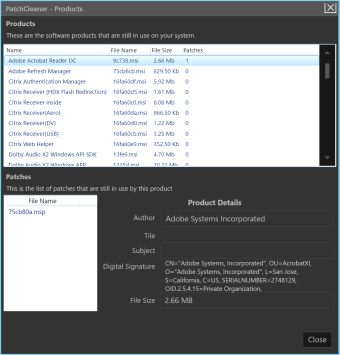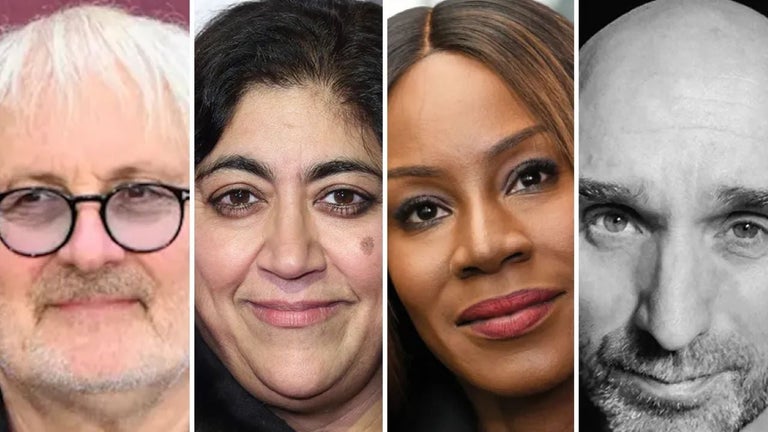Free Windows Installer Directory Cleaner
PatchCleaner is a free tool you can use to clean your Windows Installer Directory and free up disk space. It automatically detects orphaned and outdated files, so you can then move them to another folder or remove them from your computer by deleting them.
PatchCleaner runs on Windows 7, 8, and 10, .Net framework 4.52. plus Windows Server. It is not available for Linux or Apple operating systems.
What is PatchCleaner?
Every time you install or update an application on your computer, Windows uses a hidden directory "c:\Windows\Installer" to save the installer (.msi) and patch (.msp) files. These files quickly become outdated and have no further use, but it can be tricky to delete the correct ones.
A typical scenario is when files are still left over after uninstalling a program or app. These uninstall files should also be removed. However, all too often, they remain. Simply deleting ALL files in this directory can cause a system error, requiring you to reinstall or rebuild Windows.
This is where PathCleaner comes in. It automatically detects outdated and orphaned files, so you can either move them elsewhere for later or delete them at the push of a button.
How do you use PatchCleaner?
Using PatchCleaner is easy. The interface contains the bare essentials needed to use the program. The program will start to scan when opened, but you can click on the 'Refresh' button to manually start the scan if it doesn't.
First, PatchCleaner scans for obsolete files, like old patches, updates, and uninstallation files. When completed, you'll see a summary of how many files you can remove and how much disk space you can potentially reclaim.
By clicking on 'more details,' you can see a comprehensive breakdown of each file PatchCleaner recommends to delete. It also marks which patches are still being used by the program. Further, you can automatically set filters to exclude orphaned files from the purge list.
To remove the files from your computer, you'll have to click on 'Delete,' or if you prefer to relocate them in the meantime, 'Move.'
How does PathCleaner know what files and data to delete?
Your Windows operating system has a list of installers and patches that PatchCleaner can access using Windows Management Instrumentation (WMI). This component allows for information to be shared between applications.
PathCleaner works by compiling a list of .msi and .msp files on your computer, so to then compare it against similar files found in your installer directory usually located here: 'c:\Windows\Installer'.
Any files which don't have a match are tagged by PathCleaner as orphaned; it will then be your choice to either move or delete. It's possible that PathCleaner may list an orphaned file incorrectly, which is why you can create filters or copy and move files instead of deleting them. This way, you can always replace the file if needed.
PatchCleaner Command Line
Since version 1.3, you can now use PatchCleaner via the Command Line Interface (CLI). Here are the switches you will need to know to use it:
- /d - Triggers the delete action, which removes tagged files from your computer
- /m - Triggers the move action. Files are relocated to the default location listed in your PathCleaner app
- /m[FilePath] - Triggers the move action but lets you name your own location to move the files to
Is PatchCleaner safe to use?
PatchCleaner is relatively safe to use as long as you never delete files. It's recommended first to move them to another location to ensure there are no problems before deleting them.
Before installing and running any programs that have access to your system and files, you'll want to make sure you have the required permissions and feel comfortable allowing PatchCleaner to scan all of your files.
Can Windows Installer patch files be deleted?
After your computer applies a Windows update, it's stored in a hidden folder 'C:\Windows\Installer\$PatchCache$' in case you need to roll back your system. Unfortunately, over an extended period and after many updates, this folder accumulates a large number of files, rapidly taking up large amounts of your hard disk.
Nevertheless, it's not recommended to delete any Windows Installer patches. Chances are you won't see any immediate issues, but should you attempt to update, uninstall, or repair your Windows operating systems, you may trigger an error.
Can I delete MSI files in Windows Installer?
MSI files are special files used when you install or update a program. Essentially after the installation or update is complete, you no longer need them. All too often, though, they're not removed automatically. PatchCleaner will recommend which programs to delete or remove.
Alternative Windows Installer directory programs
CCleaner is another free and simple program that helps remove unwanted files on your computer. Unlike PatchCleaner, it also removes unwanted applications, trackers, cookies, duplicate files, and other redundant items that can take up space on your hard disk. While using CCleaner can help free up more space, it's harder to use due to the many options available. If you're only looking to remove unwanted .msi and .msp files, PatchCleaner is the better choice.
A free program to clean your Windows installer directory
If you find yourself quickly running out of hard disk space due to hidden files you can't delete, or simply want to remove orphaned files that you no longer need, then PatchCleaner can help. By scanning for redundant files and crosschecking them against a list of used files, PatchCleaner reduces the chances of accidentally deleting any critical files.
PatchCleaner is simple to install and easy to use. Unless changed in the 'Options' menu, the program will automatically scan your computer every time it's opened and present you with a list of files to relocate or delete. It's a useful utility tool to quickly make space and clean up your hard disk of unnecessary files.